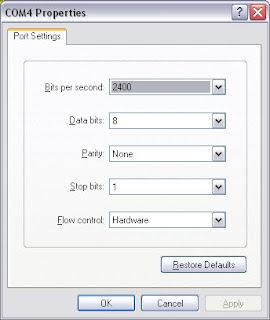1. Download Apache HTTP 2.2 from here(http://olex.openlogic.com/package_versions/download/9478?package_version_id=5577&path=openlogic%2Fapache%2F2.2.17%2Fopenlogic-apache-2.2.17-windows-ins-no-ssl-1.zip)
2. Unzip the file and double click on the installation file. Next follow the screen instructions to install.
3. After installation click the test configuration to test if Apache is working or not.
4. Now start the apache by clicking start from Apache sub menu.
5. Request for http://localhost/ to check the status.
6. Now time to confirure the proxy set up for Jboss. To do so we are going to use the the mod jk module in apache http.
7. Download themod_jk-1.2.31-httpd-2.2.3.s from here(http://www.apache.org/dist/tomcat/tomcat-connectors/jk/binaries/win32/jk-1.2.31/mod_jk-1.2.31-httpd-2.2.3.so).
8. Rename the file to mod_jk.so and put to the "$apache_home/modules/" folder.
9. Now open the "$apache_home/conf/httpd.conf" and add the following lines at the end.
<IfModule !mod_jk.c>
LoadModule jk_module modules/mod_jk.so
</IfModule>
#Include mod_jk configuration file
Include "C:/Program Files/Apache Software Foundation/Apache2.2/conf/mod-jk.conf"
Note: change the path acording to your environment.
10. Create a file "$apache_home/conf/mod-jk.conf" and add the following content to that.
# Load mod_jk module
# Specify the filename of the mod_jk lib
#LoadModule jk_module modules/mod_jk.so
# Where to find workers.properties
#JkWorkersFile conf/workers.properties
JkWorkersFile conf/workers.properties
# Where to put jk logs
#JkLogFile logs/mod_jk.log
JkLogFile logs/mod_jk.log
# Set the jk log level [debug/error/info]
JkLogLevel info
# Select the log format
JkLogStampFormat "[%a %b %d %H:%M:%S %Y]"
# JkOptions indicates to send SSK KEY SIZE
# Notes:
# 1) Changed from +ForwardURICompat.
# 2) For mod_rewrite compatibility, use +ForwardURIProxy (default since 1.2.24)
# See http://tomcat.apache.org/security-jk.html
JkOptions +ForwardKeySize +ForwardURICompatUnparsed -ForwardDirectories
# JkRequestLogFormat
JkRequestLogFormat "%w %V %T"
# Mount your applications
JkMount /__application__/* node1
# Let Apache serve the images
#JkUnMount /__application__/images/* node1
# You can use external file for mount points.
# It will be checked for updates each 60 seconds.
# The format of the file is: /url=worker
# /examples/*=ajp13
JkMountFile conf/uriworkermap.properties
# Add shared memory.
# This directive is present with 1.2.10 and
# later versions of mod_jk, and is needed for
# for load balancing to work properly
# Note: Replaced JkShmFile logs/jk.shm due to SELinux issues. Refer to
# https://bugzilla.redhat.com/bugzilla/show_bug.cgi?id=225452
JkShmFile run/jk.shm
# Add jkstatus for managing runtime data
<Location /jkstatus>
JkMount status
Order deny,allow
Deny from all
Allow from 127.0.0.1
</Location>
11. Now create "$apache_home/conf/workers.property" and add the following lines to that.
# Define list of workers that will be used
# For mapping requests
worker.list=node1,status
# Define Node1
worker.node1.port=8009
worker.node1.host=10.5.1.26
worker.node1.type=ajp13
#ping_mode as of mod_jk
worker.node1.ping_mode=A
#worker.node1.socket_timeout=10
# Status worker for managing load balancer
worker.status.type=status
#worker.localhost.host=10.5.1.26
Note: Change the host IP according to your IP. This configuration has been done for only one node. So there is no load balancer. You can add more than two nodes and a load balancer to manage. You can also enable sticky session if Jboss clustering and session replication is not enabled.
12. Now create "$apache_home/conf/uriworkermap.properties" and add the following lines to that.
# Mount the Servlet context to the ajp13 worker
/jmx-console=node1
/jmx-console/*=node1
/web-console=node1
/web-console/*=node1
/test=node1
/test/*=node1
13. Now Jboss has to be configured to work with Apache.
A) Open "$jboss_Home/server//deploy/jboss.web-deployer/server.xml"
search for the following line and specify jvmRoot attribute to node1 as bellow.
Engine name = ”jboss.web” default host = “hostname” jvmRoute = “node1”
B) Open "$jboss_Home/server/<instance_name>/deploy/jboss.web-deployer/meta-INF/jboss-service.xml"
search for "useJK" and make the value to "true" as bellow.
<attributename = “UseJK” > true</attribute>
14. Now restart the both web and app server. To test access test from web server DNS ie http://localhost/test.




+.png)

+-1.png)